Installing SFSD Desktop
Minimum Requirements
Supported Operating Systems:
- SFSD Desktop has been tested on the following systems:
Windows 8
Windows 10
Windows 11
Windows Server 2008 r2 and above
Space requirements
Normal Usage with multiple users sharing a single install.
Normal Usage requires 500mb Hard Drive Space for system plus 100mb per user if installed on a shared location.
Single user installation 700mb.
Installing SFSD Desktop
Install SFSD from the installation file which can be downloaded from here: https://sfsd.lasampling.scot/documents/7/sfsd_desktop_installer.exe
Download the sfsd_desktop_installer.exe installer and run it. Once complete, please make sure that the SFSD Desktop root folder has modify permission set for normal users as the application saves some data locally to the root application location by default, this can be configured after the installation has been complete.
Internet access requirements
The following domain is now used for all SFSD Desktop connections: lasampling.scot The specific URLs that SFSD Desktop will access are:
http(s)://www.lasampling.scot
http(s)://sfsd.lasampling.scot
http(s)://postbox.lasampling.scot
Both http and https should be made available (port 80 and 443)
The above URLs should be accessible in internet explorer from the computer that SFSD Desktop is installed on. We will need to confirm these would also be available from the updated SFSD Desktop application as the application name has changed from UKFSSDesktop.exe to SFSDDesktop.exe.
Proxy Configuration
SFSD Desktop will use the default Windows proxy configuration and is compatible with Windows Auto detection settings. If required a manual proxy can be set under LAN settings. The new default application installation location is:
C:\Program Files (x86)\SFSD Desktop\
If you have any questions, please contact the support: Telephone: 01236 805000
Email: support@maclarenwest.co.uk.
Starting SFSD Desktop for the first time
When you start SFSD Desktop for the first time the system will need to activate the local storage for the users and also possibly check for updates so an active internet connection is required.
If you can access the internet from the PC you are installing on you should not encounter any problems. If you do encounter a problem please contact the help desk and inform them that you can’t access the web service address for SFSD and you will be advised on what to do.
For reference the address is: http://postbox.lasampling.scot
Your username should have been setup by your Local Authority system administrator.
If you did not uncheck the create desktop short cut during the install you will have an icon like this on your desktop:
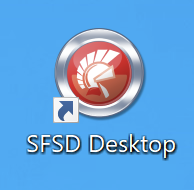
Double click the icon to start SFSD Desktop, you can also right the icon and select open.
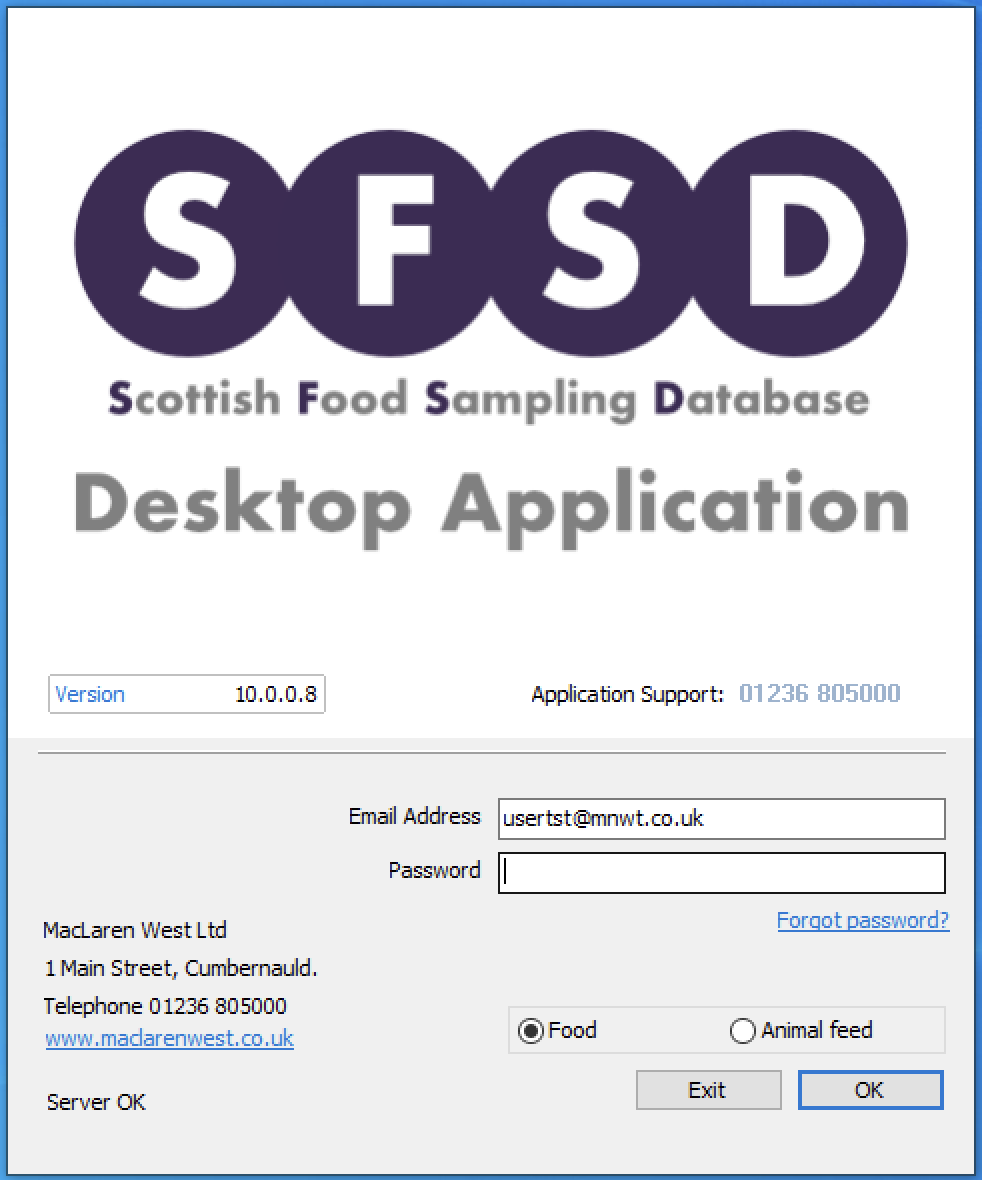
The login screen requires a valid email address and a password to access the system, if this is the first time you have used the SFSD System then your user will need to be created before you can access the system. This should have been done by your SFSD administrator or the helpdesk. Once the authority system admin has access, they can create accounts for users who require access to the system.
Local Authorities can be issued a new admin user account which will allow access to the system without updating your current SFSD Desktop user if required.
New users logging in for the first time will need to set a password. To do this, use the “Forgot password?” link which is just below the “Password” box on the login form. Clicking this will open an internet browser page which will ask for the account email address. This will only be required if a new user is set up or you have forgotten your password.
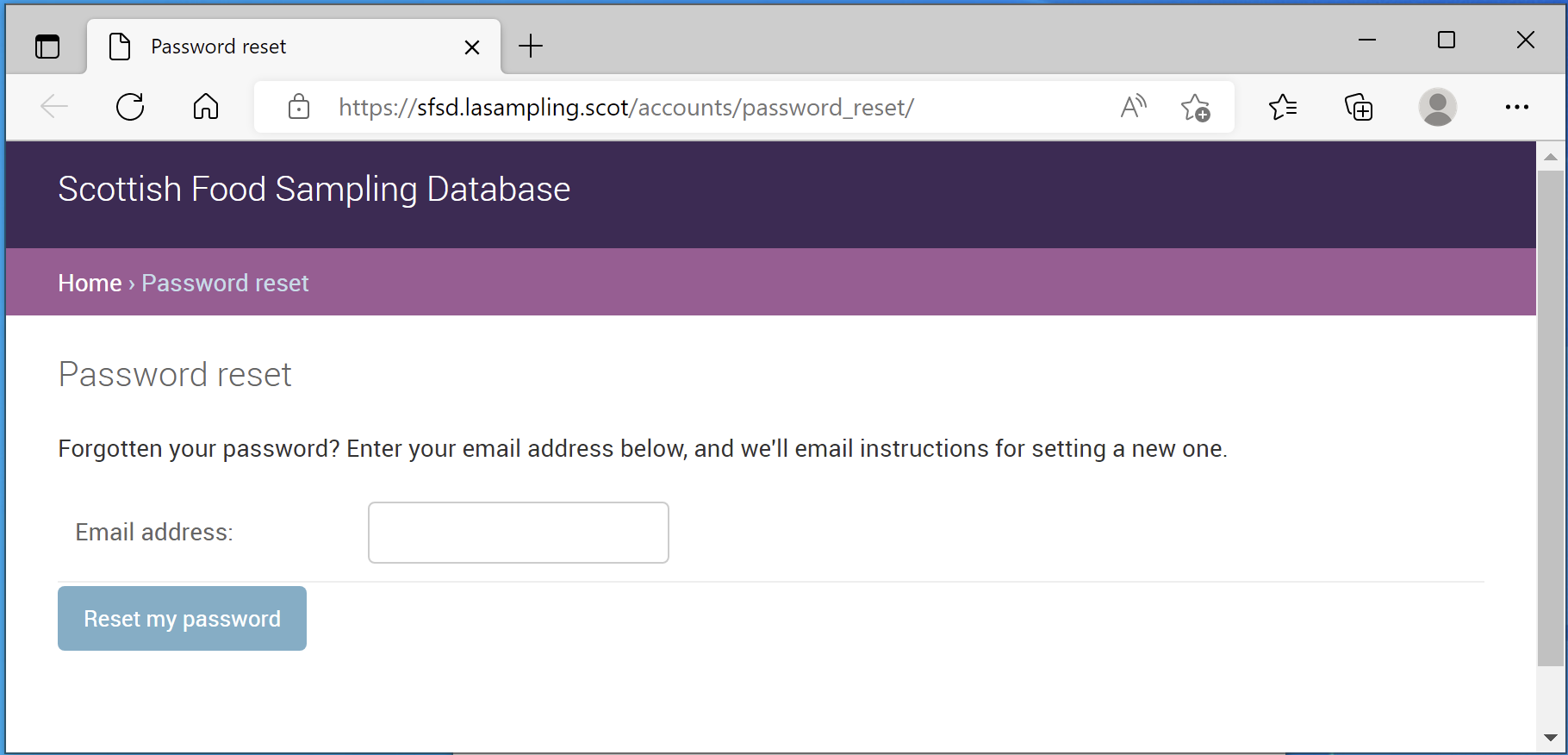
Enter the email address and then select the Reset my password button. This will send an email with a link to update the password associated with your account. The email will come from “admin@mnwt.co.uk” and the subject will read “Password reset on sfsd.lasampling.scot”. To update your password either click the link or paste it into your internet browser to access the update password page.
Once the page is open just fill in both boxes with your new password and click Change my Password
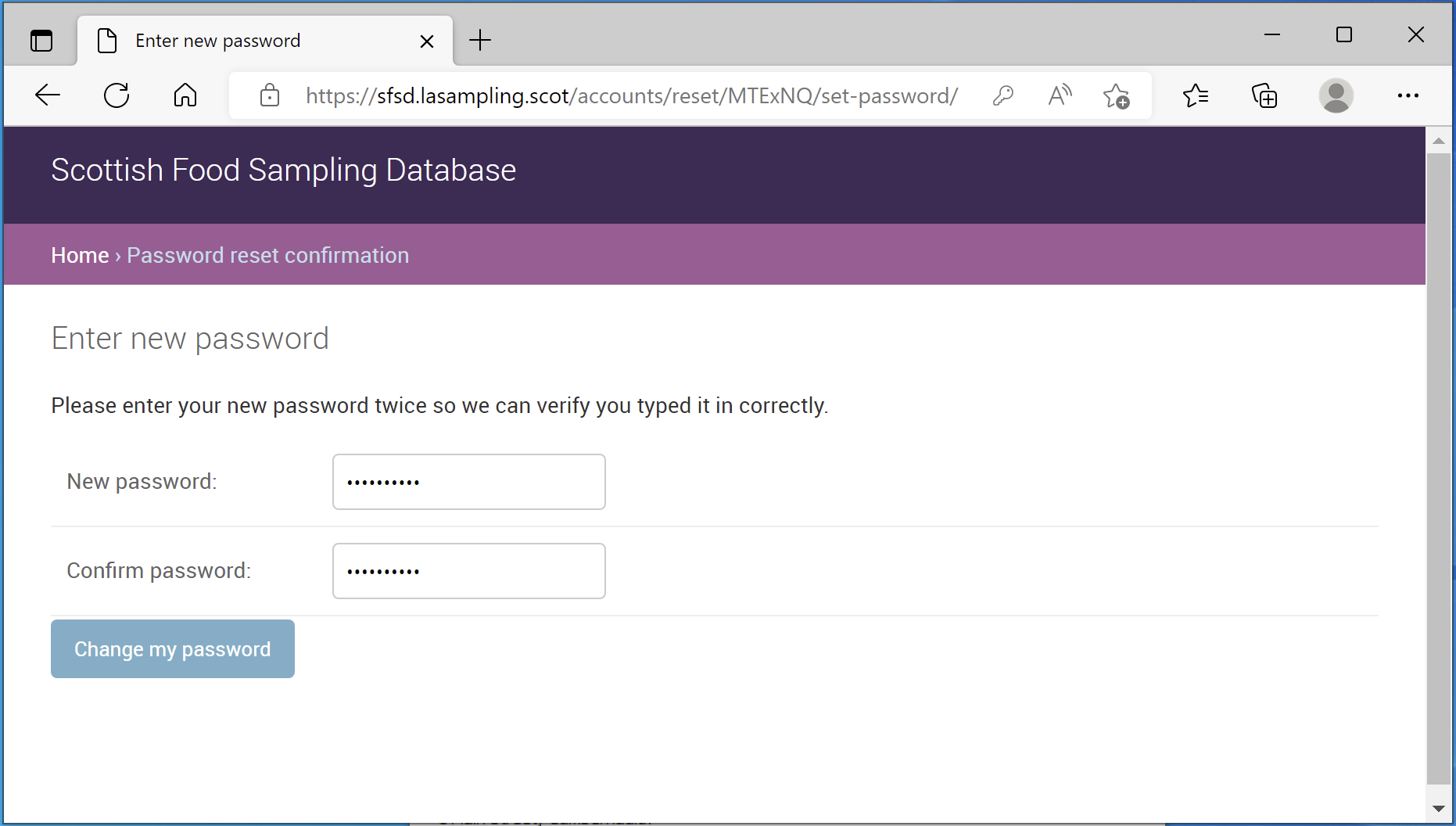
You can now user these details to login to SFSD Desktop.
Possibly Issues
Invalid User details
If you see the below message the user details are not valid, the user can try resetting their password using the “Forgot password?” option. If they do not receive the reset instruction email please check in the spam/junk folder for it. If this does not resolve the problem please ask them to call the helpdesk for help.
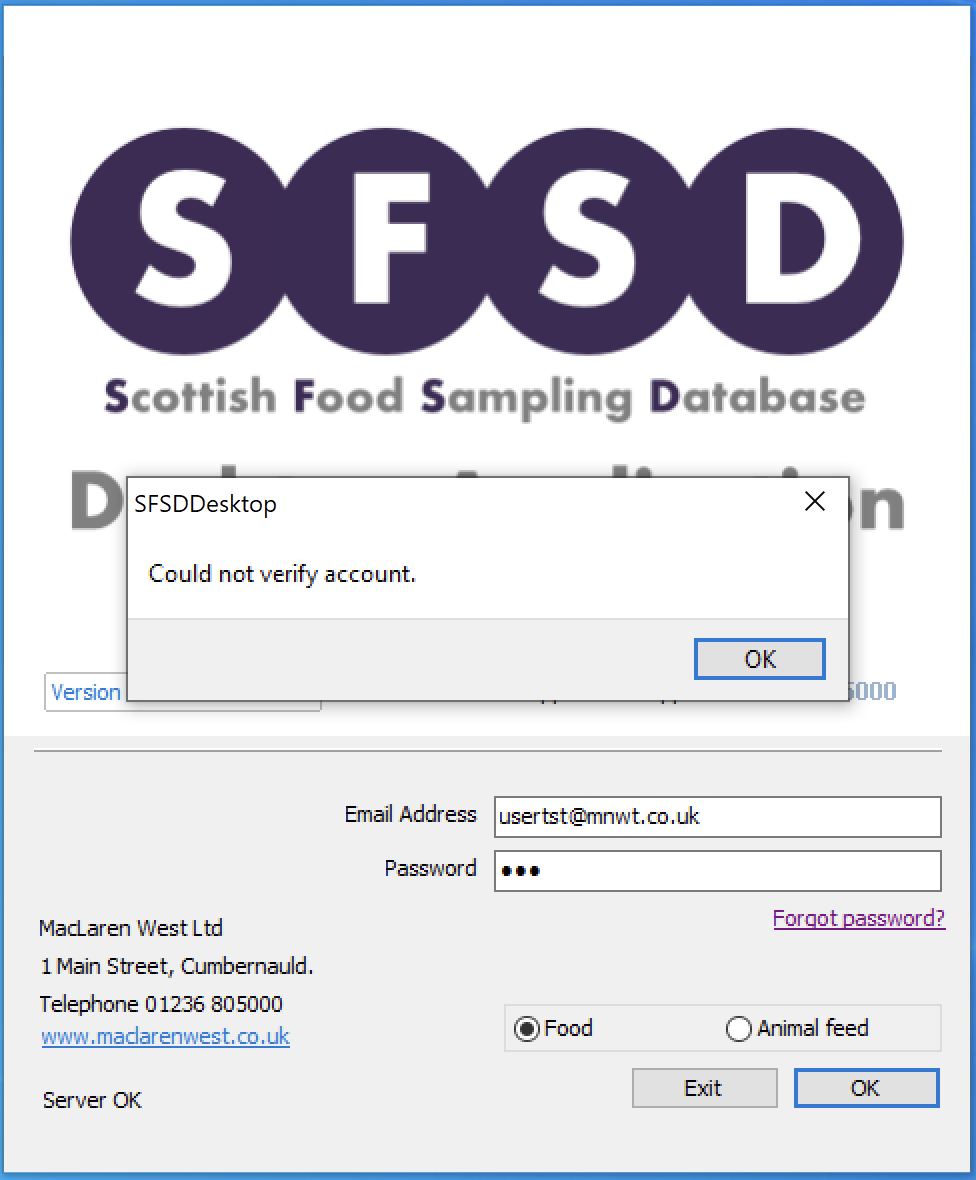
If everything goes well SFSD Desktop will login and the user will see the main landing/news page.
Correct file permissions
If you receive the following error at any time then this indicates there is an issue with SFSD Desktop client file permissions.
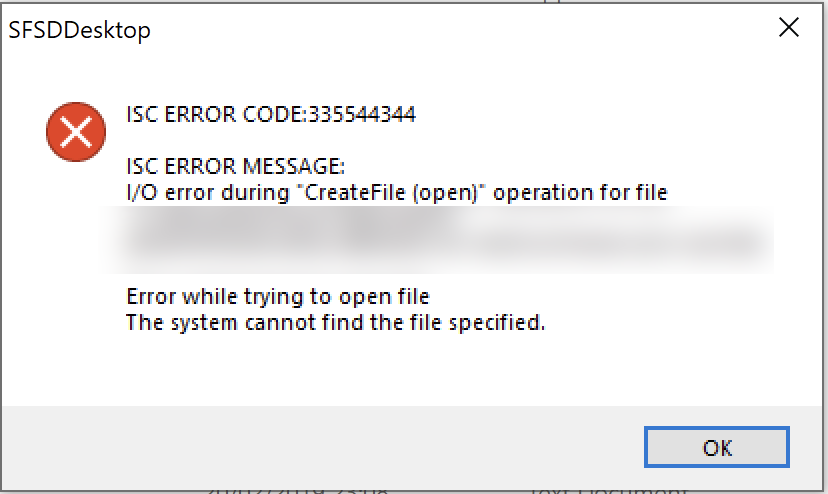
The user permissions for the SFSD data folder will need to be updated to include read/write/modify permissions.
The default location of the data folder is:
C:\Program Files (x86)\SFSD Desktop\data
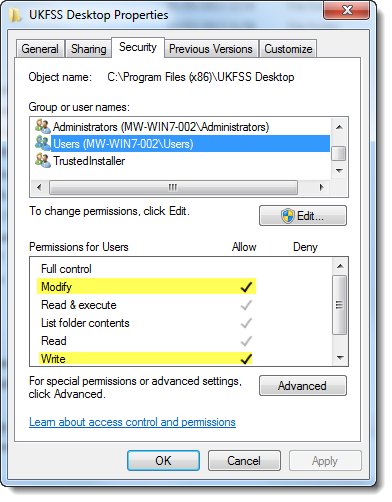
The 2 lines highlighted in yellow have been added and will allow the user to use SFSD Desktop client.