Importing samples
You can import a batch of samples created in your Local Authority Management Information System.
Where your management system has the capability of creating an XML sample output file that conforms to our sample XML schema structure then SFSD Desktop can import your sample data.
Prepare your file
First, you must create the sample export file (as directed by your MIS Provider) and save the file to a location that you can access from the computer you are using SFSD Desktop on.
Import into SFSD Desktop
Open SFSD Desktop and from the sample entry screen click on the FILE tab on the top toolbar and select; Import Samples (xml)(shown below):
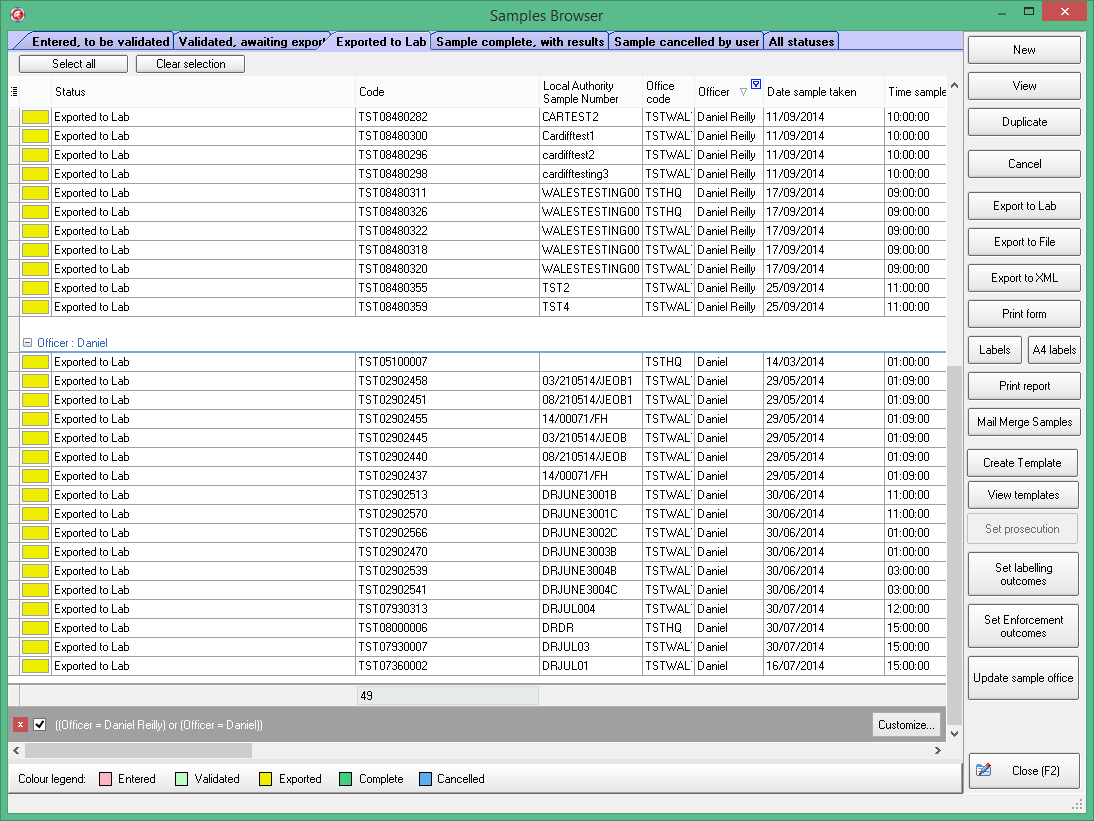
A form will open where you can specify the file that you want to import…
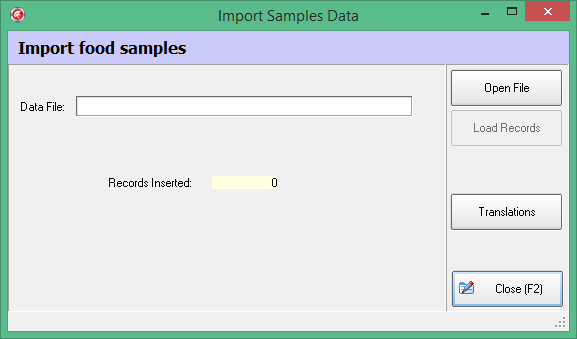
Click on the OPEN FILE button on the right hand side of the Browser message box and an open file dialog will appear; select the file for import and click Open.
The Load Records button will become active once you have specified a file to import:
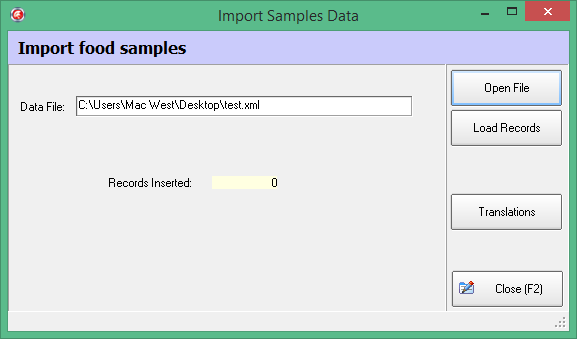
Click on Load Records import the samples from the file. Once the import is completed, a confirmation message will be displayed:
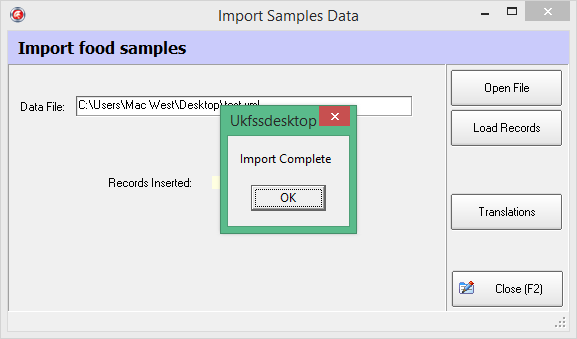
Click on OK to close the window.
Imported samples will be visible in the Entered, to be validated tab in the main application window. Each sample will need to be opened, using Edit Sample; select the correct category in the Category Tree section, select the correct Laboratory, and then validate using the button on the right hand side of the sample. Then follow the system for sending samples to the laboratory in the usual way.