Main Window
Menus are accessed at the top of the screen and clicking on the following buttons can access common functions. These can also be accessed in the File menu.
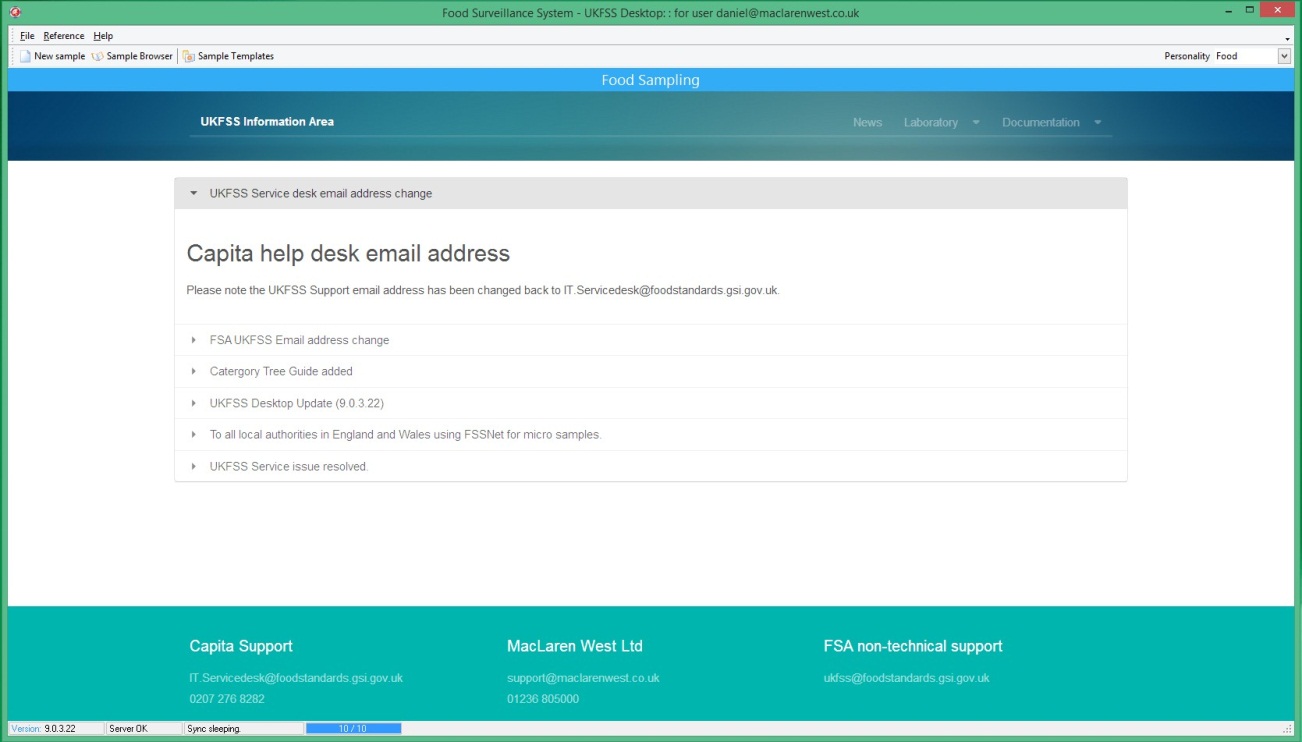
SFSD Main Screen
Personality change It is now possible to switch between Animal Feed and Food sample input personalities without closing the application, the type of sample you wish to work on can be selected from the dropdown menu located at the top right of the application window.
New Sample Used to enter a new feed sample into the system.
Browse Samples Used to view feed samples that are already in the system.
Sample Templates Used to view feed samples that have been created in the system.
Shortcut Keys & Handy Tips
The application follows standard Windows design concepts.
- [TAB]
Moves forward from the current control to the next in the tab order
- [SHIFT][TAB]
Moves back to the previously selected control
- [CTRL][TAB]
Moves forward to the next data-entry screen
- [F2]
Closes currently open form
- [F2]
Closes currently open form
- [F4]
Opens a lookup dialog for the selected field
- [F5]
New Record
- [F6]
Edits selected record
- [F7]
Saves with validation to record being edited/inserted
- [F8]
Saves without validation to record being edited/inserted
- [F9]
Previous data-entry screen
- [F10]
Next data-entry screen
- Some other hints:
Right click to show standard options – “undo”, “cut”, “Copy”, “Paste” and “Select all”. These options word as they do throughout Windows
Use the F9 key to move to the the previous tab, and the F10 key to move to the next.
Click on the a tab’s header to select it.
All drop down/reference fields are identified by a downward pointing arrow.
Click on the dropdown field or press the ENTER when it is focused to show the options of the dropdown.
Use [TAB] to move to the next data entry field, or [SHIFT][TAB] to move to the previous one.